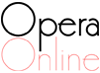Online help
Summary
- 1. How do I create an account on the Opera Online website?
- 2. I forgot my password. How do I retrieve it?
- 3. How do I connect to the Opera Online website?
- 4. I'd like to share my opinion on an article or a production. How do I publish a comment?
- 5. How do I respond to a comment?
- 6. Does a comment or response seem abusive to you?
- 7. How do I personalize my “lyricothèque”? (opera library)
1. How do I create an account on the Opera Online website?
By creating an account on our website, you will have the possibility of commenting on articles and critiquing productions. To do this, simply click on the button “Connection”, then on the button “I sign up”.

Enter your e-mail address in the “Your e-mail” field and confirm it. Enter a username (that will appear when you publish a comment, for example) and a password that you'll have to confirm also. Finally, check the box “I accept the general conditions of use of the platform” and confirm everything by clicking the button “Submit”.

Your account is now created as indicated below.

Your account was successfully created. However, in order to definitively validate your registration with Opera Online, you must click on the activation link (“Confirm your registration”) in the e-mail that has just been sent to you.
You have one more step before your account is fully functional: to confirm it. A few moments after you create your account, you will receive a confirmation e-mail at the address indicated during your registration, which will review your connection information.

To finalize your registration, please click on the link “Confirm your registration”. Your account is then active. We look forward to your comments!
2. I forgot my password. How do I retrieve it?
If you have forgotten your password, don't worry. Click on the link “Password forgotten” on the sign in screen.

Enter your username (idenfiant) then click on the button “Send me a confirmation e-mail” (“send”).

An e-mail will be sent to your inbox. Click on the link “Change my password” in the e-mail. You will be directed to a window to change your password.

Now, enter a new password, confirm it and click on “Submit”.

Confirmation that your password has been changed will then appear.

Your password has been successfully changed. You are now connected (sometimes, it may be necessary to disconnect yourself then reconnect to access to the full features of Opera Online).
3. How do I connect to the Opera Online website?
To connect to the website (and access all community areas of Opera Online and leave a comment), click on “Connection”.

Enter your username and password. By clicking the box “remember me”, you will remain logged in and won't have to re-enter your login information the next time you wish to connect. Confirm by clicking the “Connect” button.

The message “Signed in successfully” will appear on your screen.

4. I would like to share my opinion on an article or a production. How do I publish a comment?
To publish a comment, you must first log in (see How do I create an account on the Opera Online website? and How do I connect to the Opera Online website?).
If the message “You must be logged in to publish a comment” appears, you are not fully logged in. You must (re)-log in to the website.

Once you have logged in, publish a comment by typing it in the provided field (at the bottom of nearly every page of the website), then publish it by clicking on the “Publish” button. Your message is immediately visible to all internet users and automatically signed by the username you chose during your registration, with the date and time.

5. How do I respond to a comment?
To respond to a comment already published, move your mouse over the comment you want to respond to. It will be highlighted and a “respond” button will appear. Click on this button.

After clicking, a response field appears. Enter your response in the text field that opens and publish it by clicking on the “Publish” button.

6. A comment or response seems abusive to you?
You can report abusive comments (insults, defamation, etc.) by clicking on the button “Report abuse”. Our moderation team will be alerted.

7. How do I personalize my “lyricothèque” ? (Opera library)

By registering with Opera Online, you have access to several options reserved for members, including the personalization of your “lyricothèque”.
This opera library allows you to compose your personal list of productions to see in the upcoming seasons (so that you can plan your opera season) by checking the box “I wish to see this production” on the page of each production.
The same type of options (for past productions in an opera house) allow you to reference productions you have attended and/or of which you have a recording so that you can keep a record of your musical travels or reference collections of opera recordings (DVD or CD).